Stand-Alone Installation
If you only need one computer system, or, if you do not need to share system data with other system users, a stand-alone or single workstation setup is probably fine for you.
Windows XP is no longer supported and ATX cannot be installed on an XP machine.
This topic gives steps to perform the Stand Alone installation. If you're unsure of your install type, see What Install Type Do I Need?
IMPORTANT! Before installing ATX, make sure your computer meets the System Requirements for a stand-alone setup. Setups that meet or exceed the recommended requirements will experience the best performance results.
To install and activate ATX on a stand-alone or single workstation:
As a precaution against losing work in other programs, you should shut down all other applications on your computer before beginning your ATX installation. An automatic system restart occurs if your system requires .NET Framework software as part of the ATX install process. See .NET Software.
- Do one of the following:
- Install from DVD: Insert the DVD provided in your product shipment into the DVD-ROM drive. Refer to If ATX DVD Doesn't Start Automatically if necessary.
- Download from Web: ATX can be downloaded from the Customer Support Site. See Downloading ATX.
.NET Framework software is required as part of ATX installation. If you don't already have .NET Software, it will be installed automatically as part of the ATX installation. If .NET is installed, you must restart your system in order to complete configuration of ATX 2014.
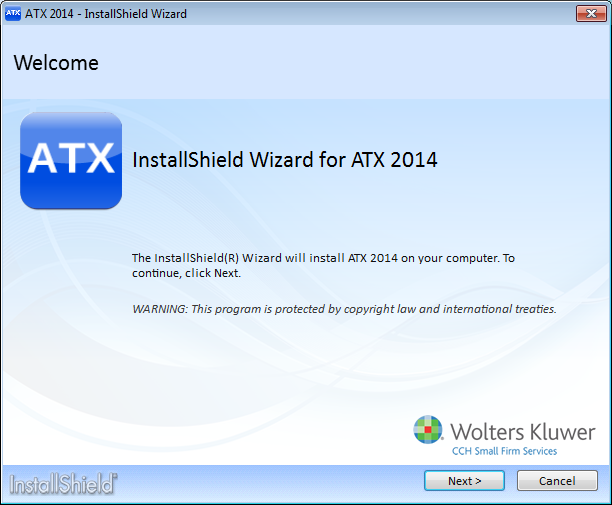
Installation: Welcome
- Click Next>.
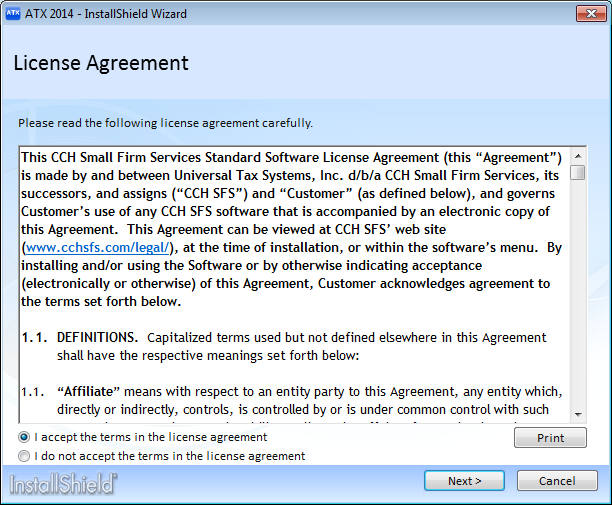
Installation: License Agreement
- Select the I accept the terms in the license agreement radio button to indicate that you have read and agree to the terms of the license agreement; then, click Next>.
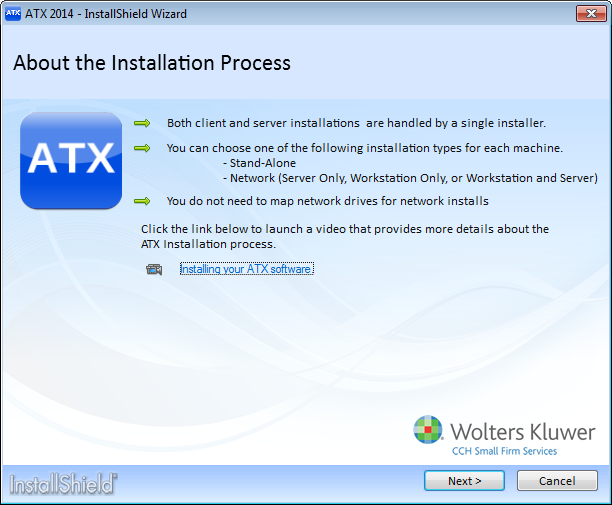
About the Installation Process
- Click Next>.

Select Your Install Type
- Click Stand-Alone.
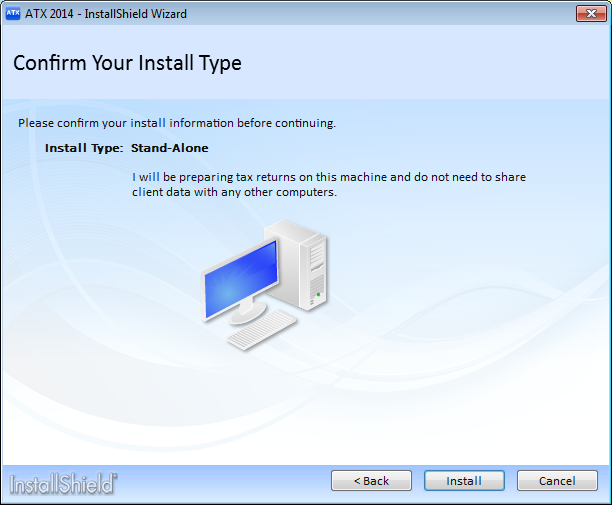
Confirm Your Install Type
- Confirm your selection by clicking Install.
The default location for stand-alone installations is C:\Program Files (x86)\CCH Small Firm Services\ATX2014 for Windows 7.
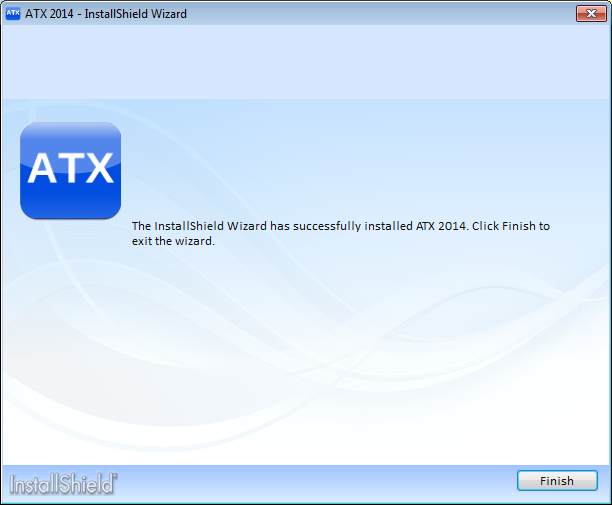
Installation Complete
- Click Finish.
This completes the installation process. The ATX icon is placed on the desktop.
- Double-click the ATX™ 2014 icon on your desktop.
The Activation Codes Dialog Box appears the first time you start the application after installation.
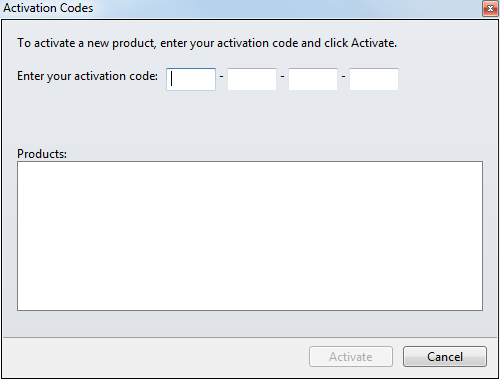
Activation Codes
- Enter the product Activation Code from your Fulfillment Confirmation Slip. When you enter a successful activation code, the product name appears in the Products pane.
If you purchased a product that is bundled with a Payroll Compliance or W2/1099 product, do not enter that Activation Code in this dialog box. Instead, read the note at the bottom of the dialog box and click the link that says Click here for installation instructions. See W2-1099 or Payroll Compliance for these installation instructions.
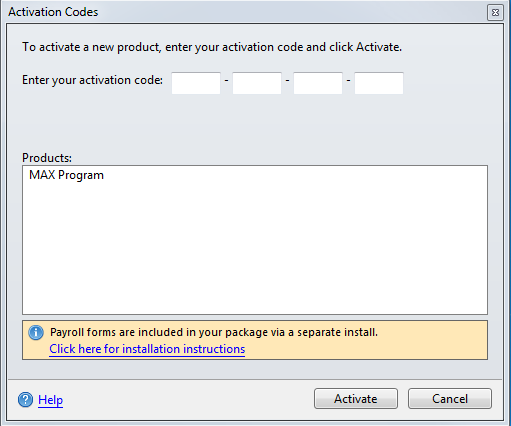
Activation Codes (after successful activation code is entered)
- To activate the product(s) shown in the Products pane, click Activate.
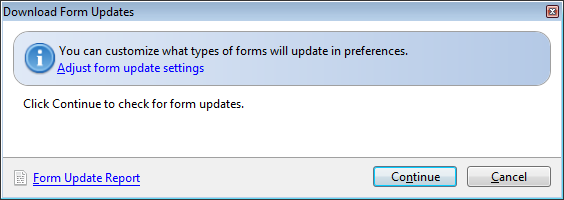
Download Form Updates dialog box
- In the Download Form Updates dialog box, click the Adjust form update settings link.
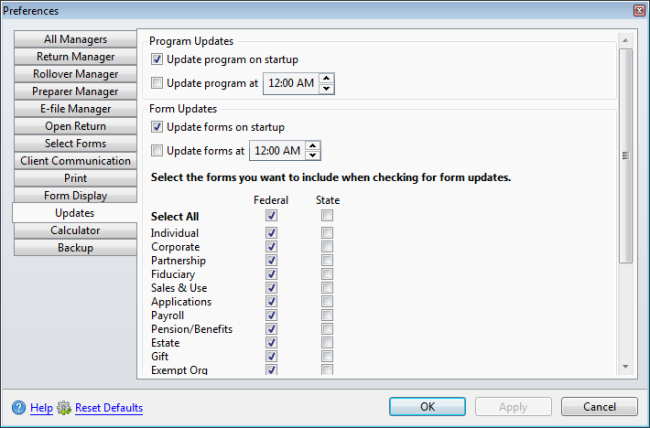
Updates preferences
- Select the check box(es) next to the package(s) you frequently work with under the Form Updates area of the dialog box.
- Scroll down to the section with the state check boxes; then, select the state(s) you want to include in your form updates.
- Click OK.
- In the Download Form Updates dialog box, click Continue.
- When the Update Results dialog box appears, indicating that the download was successful, click Close.